Group operations
1 General
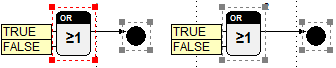
Group operations facilitate work on several blocks. They are used for moving, aligning and deleting blocks as well as for clipboard operations.
Groups of Block are formed by selection. Selected blocks are framed by means of a dashed rectangular. One of them is marked by a red frame. It is used as the reference block for multiple selections by means of SHIFT and for alignment. By clicking another selected block with the left mouse button, that block becomes the reference block.
The following sections describe actions for group operations. This requires more than one block to be selected in the current worksheet.
2 Move selected blocks
Procedure
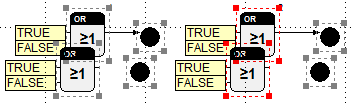
1. Grab a selected block in the worksheet
All selected blocks are grabbed by positioning the cursor over a selected block in the worksheet and pressing the left mouse button.
2. Drag and drop at the new position
Blocks are moved by moving the cursor while holding the mouse button down. As soon as the mouse button is released, they are dropped at the current position. The connections with other blocks are preserved and newly drawn. Autoconnect is not carried out when moving selected blocks.
3 Copy via clipboard
Procedure
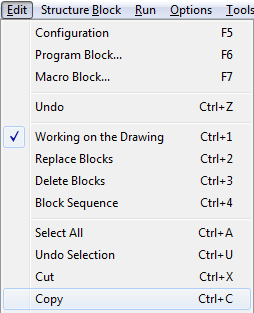
1. Call the Copy command in the Edit submenu
Any selected blocks, their parameters and connections among each other are copied into the clipboard. For structure blocks, only the call is copied. Lower hierarchic levels are not copied.
The according keyboard shortcuts can be used, too.
2. Open the target worksheet window
The worksheet window, where the copied blocks are to be inserted, may be in the same or in any other project. Usually, such other project is opened in a programming system running concurrently. Care must be exercised as to ensure that the copied blocks are also defined or loaded in the other project. Unknown blocks are not inserted. In addition, compatibility of hierarchic levels must be ensured. Copied blocks from configuration cannot be inserted in program or macro blocks.
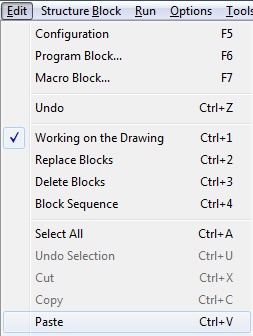
3. Call the Paste command in the Edit submenu
Selected blocks in the target worksheet window are deselected. The content of the clipboard is inserted. The new blocks are marked and dragged thereafter by moving the mouse.
4. Drop the block group
By pressing the left mouse button, the selected group is dropped.
Apart from the commands in the Edit submenu, commands of the same name can be also called in the context menu of selected blocks and the worksheet (free area).
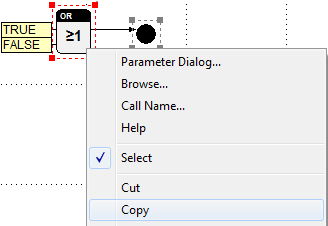
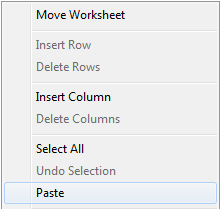
During the copy process a bitmap is generated in the clipboard, containing the selected blocks displayed at the current zoom level; this bitmap can be inserted into other documents.
4 Delete selected blocks
Procedure
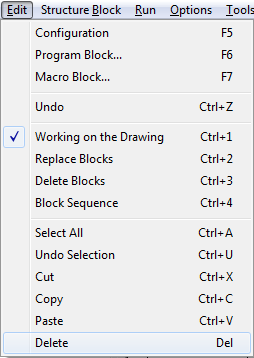
1. Call the Delete command in the Edit submenu
The selected blocks in the current worksheet window and the connections among them and with other blocks are removed.
The use of the according keyboard shortcut is also possible.
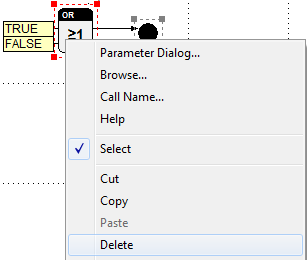
OR
1. Call the context menu for a selected block in the worksheet
By clicking a selected block in the worksheet with the right mouse button, the relating context menu is opened.
2. Call the Delete command
5 Align selected blocks
Procedure
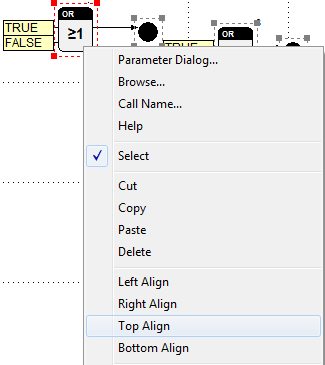
1. Call the context menu for a selected block in the worksheet
By clicking a selected block in a worksheet with the right mouse button, the relating context menu is opened.
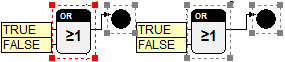
2. Call the Left Align, Right Align, Top Align or Bottom Align commands
The selected blocks are moved such that their left, right, top or bottom edge is at the same height as the edge of the reference block marked red.
6 Adjust spacing
The command can only be executed for at least three selected objects.
Procedure
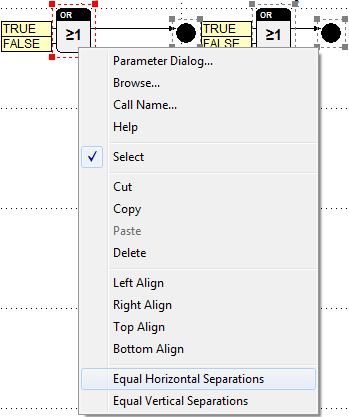
1. Call the context menu for a selected block in the worksheet
By clicking a selected block in the worksheet with the right mouse button, the relating context menu is opened.

2. Call the Equal Horizontal Separations or Equal Vertical Separations commands
The selected blocks are moved such that their horizontal or vertical spacing to the next block are as identical as possible. The spacing between the two outer blocks is altered to a minimum extent only. It serves as a basis for calculation.